LATEX Tutorials
Hey guyzz. having problems with LATEX??
Use following Steps to ease your problems:[FOR WINDOWS ONLY]
A. Installations Guides
STEP 1.
Use text editor like TEXMAKER. Downlaod here
install it with default settings.
STEP 2.
Download Latex ( For windows it is called MIKTEX) Download from here and install it with default settings i.e. full installation.
B. Basic Documentation using Miktex
i) To add new line use \\
ii) To add chapter use \chapter{chapter name}
iii)To use section write \section before your text.
iv) use \par before any text to create a paragraph.
v) To insert figure or graphics use following codes
\begin{figure}[!h]
\begin{center} ( If you want your figure to be centered)
\includegraphics[scale=1]{folder name/image file name}
\caption{ name of the figure you want to be displayed \label{any name which will be used to refer the figure}. }
\end{center}
\end{figure}
1. ( NOTE:: KEEP ALL FIGURES IN THE SAME DIRECTORY AS THE LATEX DOCUMENT IS SAVED)
2. (NOTE: \label is used if you want to refer your figure anywhere in the text.. USE \ref{label name } to refer that figure)
3. (NOTE: For example \includegraphics[scale=1]{images\mypic.jpg} [ Here images is folder name and mypic.jpg is the file name]
4. ( NOTE: \usepackage{graphicx} use this at the beginning of the document to use command like \includegraphics )
vi) To insert bullets use or numbering
\begin{itemize}
\item[1.] item name
\item[2.] item name.
.....
...
\end{itemize}
vii) To cite any text use ~\cite{any name}
(NOTE: In the bibliography file just use that name and fill up details)
A sample bibliography file is shown below
For example if you have cited a text as ~\cite{p2} and it is a book then use following
@book {p2,
AUTHOR="author name",
TITLE="book title ",
VOLUME=,
PUBLISHER={publisher},
YEAR= year of publication
}
if its in a proceedings then ...
@INPROCEEDINGS {p10,
AUTHOR="Author name ",
TITLE="Title of paper ",
BOOKTITLE="Publication or presentation venue",
YEAR=Year of publication,
}
viii) To insert a table use
\begin{longtable}{|p{2cm}| p{2cm}|p{3cm}| }
\caption{name of table}\\
\hline
enter column elements as :
COLUMN1 & COLUMN2 & COLUMN 3
\hline
(NOTE:Here {| | | | } means three columns are used and their size will be 2 cm 2cm and 3cm respectively.
\hline indicates a HORIZONTAL LINE
\\ indicates a new line )
vii) Latex doesn't support direct insertion of some special characters and mathematical formulas. If you are having problem inserting them check the following figures.
(NOTE: if you want to use any mathematical formula use \( your formula \).. Now if your formula consists of above characters then use those commands accordingly.)
Example: \( x+y \)= x+y
\( \log m + \log n \)= log m +log n
REMEMBER: Don't use any space between \ and brackets.
To know in details you can refer to following PDFs given below
1. https://tug.org/pracjourn/2008-1/mori/mori.pdf2. http://physics.nyu.edu/~physlab/Lab_Main/Latexguide.pdf
3. http://www.rpi.edu/dept/arc/docs/latex-thesis/rpithesis-doc.pdf
4. http://www.ntg.nl/doc/lamport/latex2e.pdf










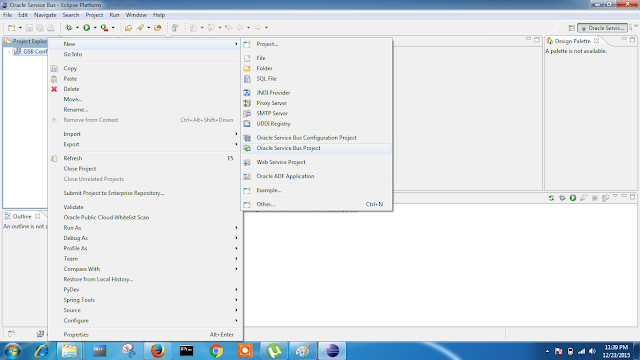

Frndz need any tutorial help????
ReplyDeleteJust post your problem in comment box
we will DEFINITELY help you out....
Can you provide some study materials on social network analysis ???
ReplyDeleteYou might comment on the order system of the blog. You should chat it's splendid. Your blog audit would swell up your visitors. I was very pleased to find this site.I wanted to thank you for this great read!! E-COMMERCE MLM SOFTWARE
ReplyDelete